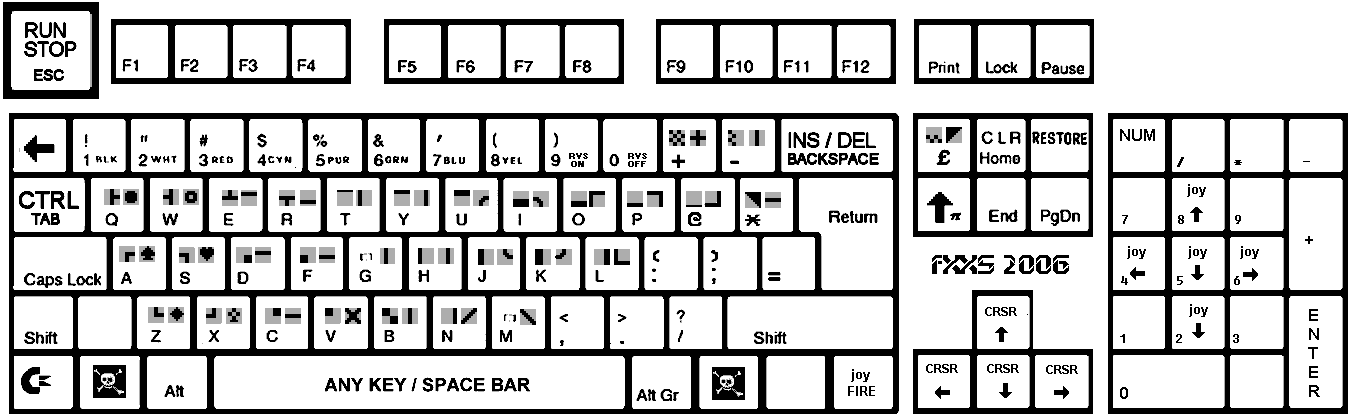VICEKB: Difference between revisions
m (→13-004) |
m (→13-001) |
||
| Line 24: | Line 24: | ||
CAPS-Key F10 (X128 only) | CAPS-Key F10 (X128 only) | ||
VDC-Key F11 or Alt+V (X128 only) | VDC-Key F11 or Alt+V (X128 only) | ||
== 11-004 == | |||
=== [Howto] How to use IEEE drives on x64/x128 === | |||
You want to use an IEEE drive (i.e., CBM 2031, 2040, 3040, 4040, 8050, 8250, or SFD 1001) with your x64 and/or x128 emulator. Anyway, the appropriate settings in Settings/Drive Settings are grayed out. | |||
To be able to use an IEEE drive, you need to enable IEEE emulation for the emulator. To do this, follow the following steps: | |||
* Download the IEEE 488 ROM image from the CBM archives (formerly known as FUNET) | |||
* Attach that image with File/Attach cartridge image/IEEE488 interface image. | |||
* Make sure you have a one-drive system only (that is, go to Settings/Peripheral Setting, uncheck "use IEC device" for all devices, go to Settings/Drive Settings and select "Floppy type" as "none" for all drives other than drive 8. | |||
* After this, all drives can be selected in x64 and x128. | |||
== 13-001 == | == 13-001 == | ||
Revision as of 18:49, 14 June 2015
Purpose of this page: collect some of the old knowledge base articles soe they dont get lost and can at some point be merged into the main documentation. Anything that has been merged into vice.texi should get removed from here.
03-001
[Info] Which keys do I have to press for the various CBM keys on Windows machines?
Have a look at this image for the keys in the C64 emulator x64:
Some additional info:
Run/Stop ESC Restore PgUp C= (Commodore) TAB CAPS-Key F4 (X128 only) VDC-Key F7 (X128 only)
04-001
[Info] Which keys do I have to press for the various CBM keys on OS/2 machines?
The following table lists the key combinations:
Run/Stop ESC or CAPS LOCK Restore PgUp or F12 C= (Commodore) PgUp or F12 CAPS-Key F10 (X128 only) VDC-Key F11 or Alt+V (X128 only)
11-004
[Howto] How to use IEEE drives on x64/x128
You want to use an IEEE drive (i.e., CBM 2031, 2040, 3040, 4040, 8050, 8250, or SFD 1001) with your x64 and/or x128 emulator. Anyway, the appropriate settings in Settings/Drive Settings are grayed out.
To be able to use an IEEE drive, you need to enable IEEE emulation for the emulator. To do this, follow the following steps:
- Download the IEEE 488 ROM image from the CBM archives (formerly known as FUNET)
- Attach that image with File/Attach cartridge image/IEEE488 interface image.
- Make sure you have a one-drive system only (that is, go to Settings/Peripheral Setting, uncheck "use IEC device" for all devices, go to Settings/Drive Settings and select "Floppy type" as "none" for all drives other than drive 8.
- After this, all drives can be selected in x64 and x128.
13-001
[Howto] How to access ZIP files from within WinVICE
You have got a huge collection of CBM software which take a huge amount of space on your HD when unpacked, but individually zipping the files would save you a lot of space. Anyway, you have not figured out how to use ZIP files from within WinVICE.
WinVICE already supports ZIP files; anyway, other as in the other ports, the support is not built-in but relies on external, 3rd party software.
WinVICE already has ZIP support. To activate it, do the following:
- Download the Win32 version of Unzip from http://www.info-zip.org/pub/infozip/UnZip.html.
- Put the unzip.exe to a directory that is in your PATH. Then VICE will use unzip.exe to handle zip files (restriction: only one d64 or tap or
... file per zip)
You have to use UNZIP, PKunzip doesn't work!!!
13-004
[Howto] Print text to a file in WinVICE
Let's take you are in need of printing a BASIC program listing. Follow these steps:
- Start the emulator (x64, for example) with default settings.
- Disable "True drive emulation". This is critical!
- go to "Settings/Peripheral settings", select "Printer 4", then set "Printer Emulation" to "Filesystem".
- Type open4,4<ENTER>
- Type cmd4:list<ENTER>
- Type print#4:close4<ENTER>
- Close the emulator or Disable printer. This is needed to flush the data to the file).
- Have a look at the file viceprnt.out in your VICE working directory with your favourite editor.
13-006
[Howto] Enable AVI recording with WinVICE
Download the ffmpeg dlls from http://www.zimmers.net/anonftp/pub/cbm/crossplatform/emulators/VICE/ffmpeg-0.5.1-win32dll.zip (for WinVICE 1.21 or later). Put them into the same directory your x64.exe is. Then you should be able to choose different media types.