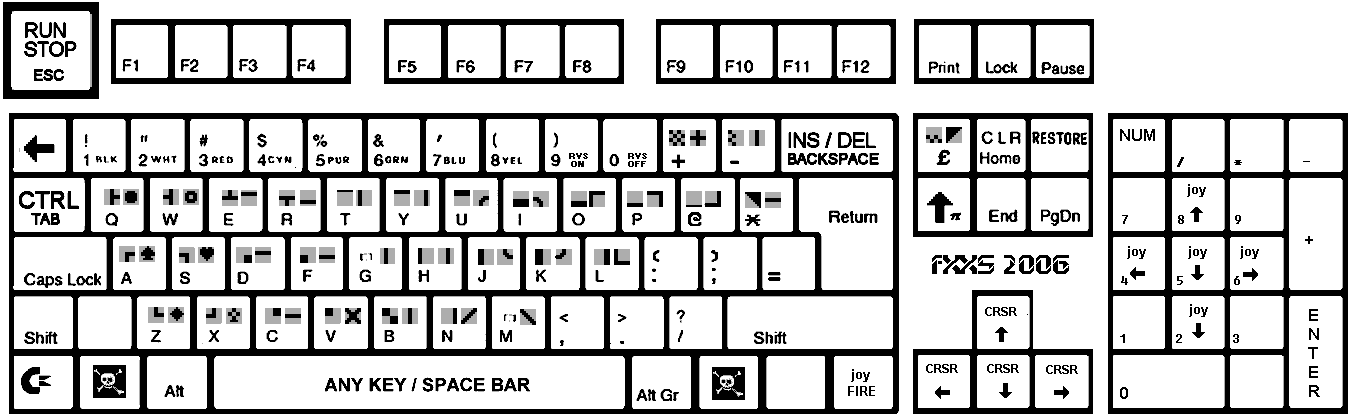VICEKB
Purpose of this page: collect some of the old knowledge base articles so they dont get lost and can at some point be merged into the main documentation. Anything that has been merged into vice.texi should get removed from here.
The information provided here might be outdated or even plain wrong - take it with a grain of salt
03-001
[Info] Which keys do I have to press for the various CBM keys on Windows machines?
Have a look at this image for the keys in the C64 emulator x64:
Some additional info:
Run/Stop ESC Restore PgUp C= (Commodore) TAB CAPS-Key F4 (X128 only) VDC-Key F7 (X128 only)
10-007
[Howto] Select 80 columns mode on x128
You want to change from 40 columns to 80 columns or vice versa on x128.
You have the following mutual exclusive possibilities:
- Press F7 (which mimics the 40/80 column switch of a real C128). Afterward, issue a reset, or press Run/Stop-RESTORE
- Press F1-X to change over to the other monitor
11-004
[Howto] How to use IEEE drives on x64/x128
You want to use an IEEE drive (i.e., CBM 2031, 2040, 3040, 4040, 8050, 8250, or SFD 1001) with your x64 and/or x128 emulator. Anyway, the appropriate settings in Settings/Drive Settings are grayed out.
To be able to use an IEEE drive, you need to enable IEEE emulation for the emulator. To do this, follow the following steps:
- Download the IEEE 488 ROM image from the CBM archives (formerly known as FUNET)
- Attach that image with File/Attach cartridge image/IEEE488 interface image.
- Make sure you have a one-drive system only (that is, go to Settings/Peripheral Setting, uncheck "use IEC device" for all devices, go to Settings/Drive Settings and select "Floppy type" as "none" for all drives other than drive 8.
- After this, all drives can be selected in x64 and x128.
13-007
[Howto] Use OpenCBM (a.k.a. cbm4win) with WinVICE
Starting with VICE 1.16, there is support for OpenCBM. That is, you can connect a real CBM drive to your PC using OpenCBM. You want to enable this feature.
cbm4win and cbm4linux have re-joined. The new version is called OpenCBM now. Thus, this article has been changed to refer to OpenCBM now.
- Download OpenCBM and install it onto your machine.
- If you want to use OpenCBM inside of an emulator (for example, x64), then go into the menu Settings/Peripheral Settings. There, you must choose "Use IEC device" for the drive you want to use, and then select "Real IEC device".
- If you want to use OpenCBM with c1541, start it with c1541 /dev/cbm.
20-006
[Bug] Wrong keystrokes in CP/M mode on x128
Sometimes, the wrong keys appear when you press a key with x128 in CP/M mode, for example, you press an : and you get a [.
This is a known problem with the keyboard emulation that only pops up using CP/M. A fix does not exist.
If you have symbolic keyboard mapping enabled, the emulator has to "de-shift" some keys. For example, if you want to get a ":" on a german keyboard, you have to press "." and shift simulaneously. Then, the emulator sees the events "shift pressed" and ":" pressed.
At the moment you have pressed shift, the emulator does not know what key you are using next (or even if you are actually going to use another key before releasing shift again), so it has to deliver this state to the keyboard matrix.
If you press "." then to achive a ":", the emulator has to take back the shift key although it is still pressed, as the ":" is an unshifted key in the c64/c128 keyboard matrix.
This works for c64 and c128 in c64 mode, but for some strange reason the CP/M keyboard routine does not like this. Perhaps it is using the shift state of the previous keyboard interrupt or something like this.
There is no real solution to date, but there's a work-around for the problem with the ":". Create your own positional keymap, so you do not have to press shift to get the ":" key. Take a look at C128/position.vkm.